Why You Should Use Scopes? Especially When You're On Set
Jun 08, 2021
Editors often initially approach color grading entirely visually, correcting or grading color until it “looks good” to their eyes. Unfortunately, a few factors could mean that what looks good to you on your monitor may not translate to looking good to everyone on their own screens. Video scopes provide a tool you can use to make sure you've got the colors right. You can’t help how other people view your work, but you can be sure you’ve done it correctly. If you do it right and it doesn’t look good on someone else’s screen, then it’s a matter of proper screen calibration on their end, not yours. If you give them colors that you know are right because they're verified by highly accurate video scopes, then at least the chance exists for viewers to see the colors properly as long as they calibrate their viewing monitors. of proper screen calibration on their end, not yours. If you give them colors that you know are right because they're verified by highly accurate video scopes, then at least the chance exists for viewers to see the colors properly as long as they calibrate their viewing monitors. The scopes show you the true picture – the exposure, the color, the levels, everything. You don’t have to rely on the subjectivity of your eyes or worry about your monitor being slightly off. If your work is correct according to the scopes, it’s correct. That doesn't mean there isn't room for creative interpretation and expression, but strictly speaking, the scopes will not steer you wrong. If you go wrong, it's because you choose to go wrong. As long as you make that decision consciously, that's creativity in action!
Histogram shows the distribution of lightness and darkness
Well known to still photography, the histogram also has relevance for video work, but for the most part, the waveform and vectorscope will do the bulk of the work. The histogram shows the distribution of luminance – lightness and darkness – within an image. It shows you how much of the image occupies each shade of brightness, with darkest shades registered to the left and brightest shades to the right. As a rule of thumb, if the histogram bunches up to the left, the exposure in the shot may be too low and the image too dark. If it bunches up to the right, the exposure may be too high and the image too bright. A well-distributed histogram may indicate a well-exposed shot. But while the histogram shows you the image's distribution across the brightness scale, it doesn’t show you the brightness' distribution within the image. In other words, it doesn't show you where the bright areas appear within the image, so its usefulness for video is limited to a quick glance just to see if you're generally in line.
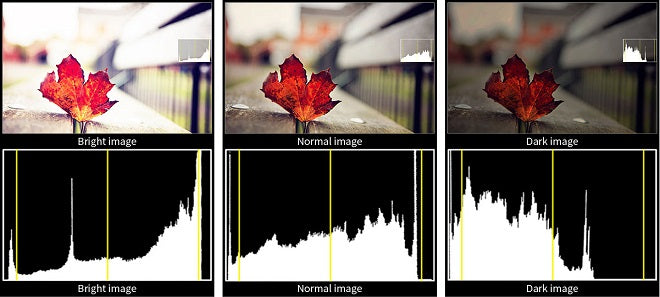

Waveform shows you the luminance distribution throughout the image
Unlike the historgram, the waveform shows you the luminance distribution throughout the image and lets you easily identify the bright elements and dark elements. The waveform plots luminance values from left to right corresponding directly to the image. For instance, if the image contains bright spots like car headlights or candles, you will see their brightness plotted on the waveform in the same place from left to right that you see it in the image. This way you see exactly how bright those individual elements are, and that makes the waveform your most powerful tool for setting exposure. A waveform’s scale depends on whether you set it for standard video or for HDR. Set for standard video, the waveform scale generally shows luminance values between 0 and 100, in units called “IRE.” Set for HDR, the scale becomes logarithmic, with values from 0 to 10,000. It’s much easier to understand the 0-100 scale, so we’ll discuss it in those terms. On the standard scale, 100 represents pure white, the brightest luminance possible, and 0 represents the darkest dark, pure black.
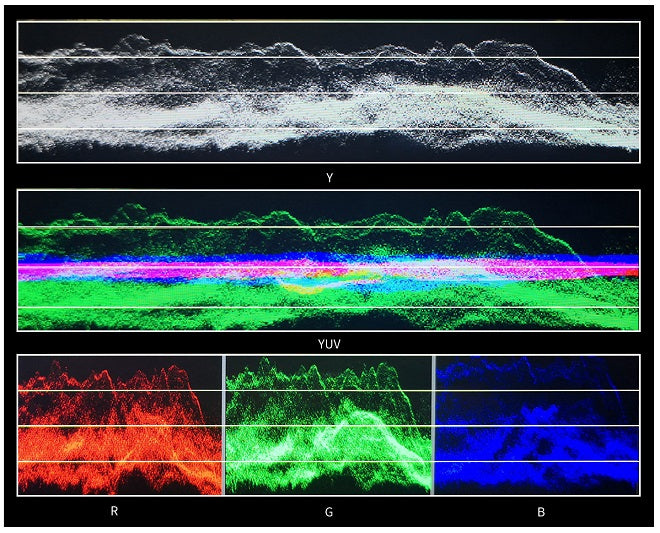

Vectorscope measures color and color saturation in an image
The points on the scope show which colors appear in the image and their saturation level. Low saturation appears close to the center. White, gray, or black with no color all appear as a dot in the center, because no color exists -- in other words, saturation equals zero. An image with predominant reds might show a fuzzy line extending from the center out along the “R” vector. As you lower the saturation, the end of that line moves more toward the center of the scope. Increase the saturation and you drive it more toward the outer edge. You can thus use the scope to determine your color balance and for clues on how to correct imbalance. If everything leans towards the blue in an image which shouldn’t have that much blue, you’ll know that to correct it, you should shift colors more toward yellow (the opposite color on the scope, known as the complementary color). When you do, you’ll see the plots on the scope shift toward the center of the scope. Or, if you use secondary color correction to change a single color into a different one, you’ll see the plots change on the scope accordingly. The vectorscope enables you to see if your colors are true. If you have a red fire truck which hits properly red on the vectorscope, you can be sure it’s red even if your screen shows it more orange or more magenta. And when matching shots, if the same colors read the same on the vectorscope, then you can be sure your colors match between shots, and that's more reliable than your eyes.


FEELWORLD monitor F6 PLUS, LUT6, LUT6S, LUT7, LUT7S, LUT7 PRO, LUT7S PRO have all scopes mode, this mode shrinks your video image to approximately the size of a 7" display and tiles your choice of waveform, vectorscope, histogram, and embedded audio on the border of your video, which allows you consider all the analysis assistant pattern together.

