FT6 FR6 Firmware Update
May 10, 2021
Download Instruction
Click the file package link and download it: Click the file package link: https://www.dropbox.com/s/751smdqbb67f0x6/ft6%20fr6%20upgrade%20program.zip?dl=0
(The link from the Dropbox)
Operation Steps of Upgrade
1. Unzipping the file package, and then upgrade FT6 & FR6 to 56 program V1.3.6.
1.1 Copy the file "FW02.bin" from the "V56 program V1.3.6" folder to the U disk and insert it into the attached Type-C to USB connector, and then insert it into the Type-C interface of the monitor.


1.2 Find the “Firmware Update” on the menu, then tap “>”to upgrade.
A progress bar will appear on the screen indicating that the program is being imported.
Just wait for the flashing red and green lights alternately indicate that it is upgrading.
When the light turns red, the upgrade is complete. The monitor will restarting automatically.
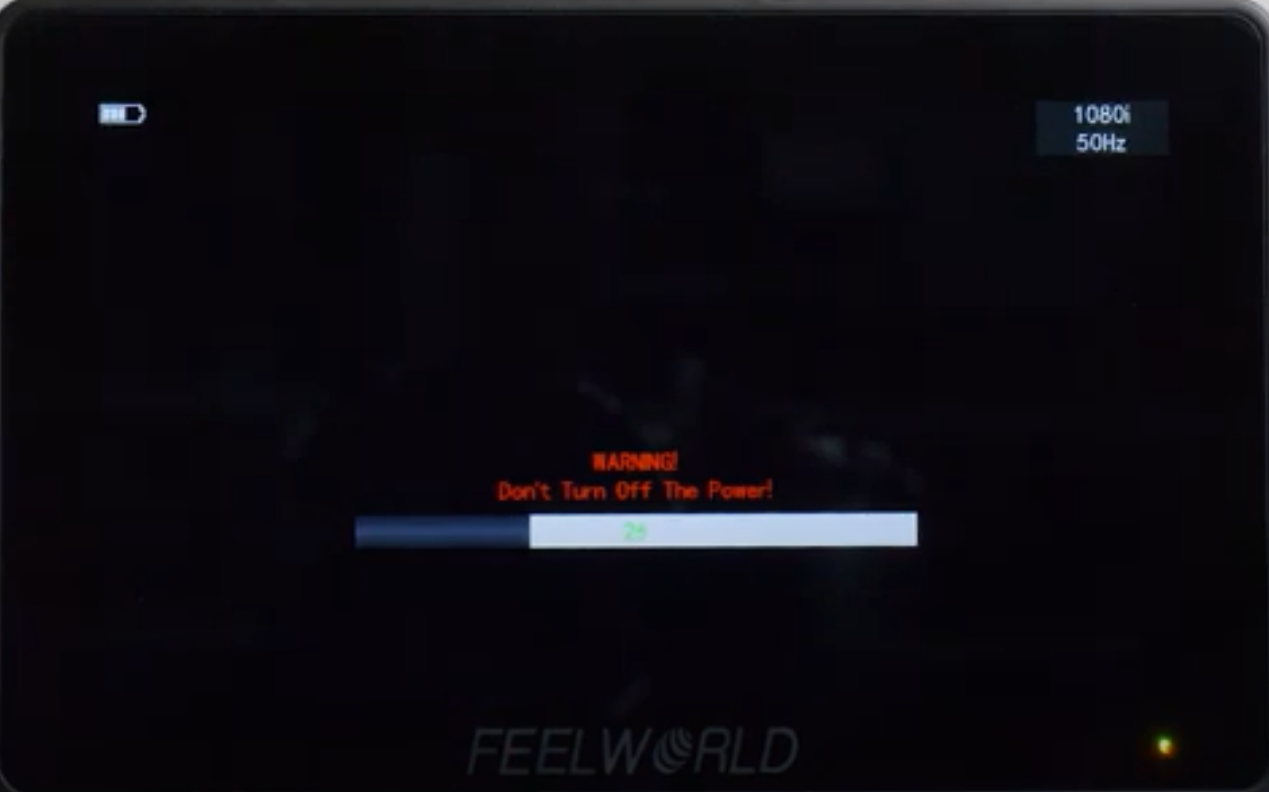
2. Update the Wifi firmware program (the smart phone or PC need to support 5G wifi)
2.1 After the transmitter FT6 power on, turn on the channel on the right side of the screen and find SSID + 6 numbers (SSID:0C0142 as shown in the figure below). Open WIFI on your PC or smartphone, then find out the CVW0C0142 and click “connect”, enter the password:12345678

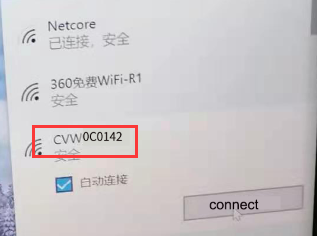
2.2 Key in the IP address 192.168.1.100 in the browser, User: admin, Password: admin@123
2.3 Click “Login”, click “Upgrade” after login, and then choose the file “CP6038_v1.09.3_FW_upgrade.bin” from the “Wifi firmware program” folder, click OK start upgrading.
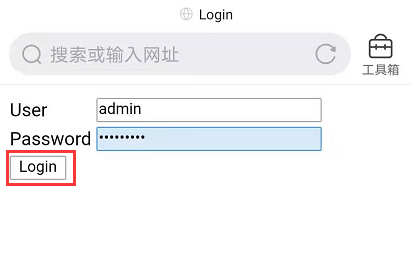
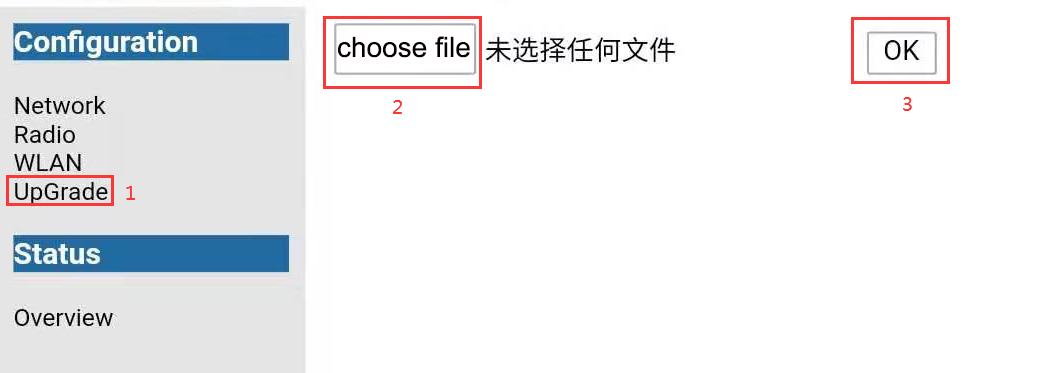
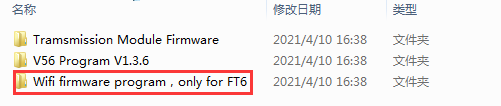
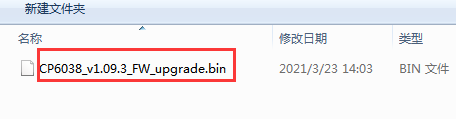
2.4 After upgraded, you can see the Wifi FW + 6 numbers
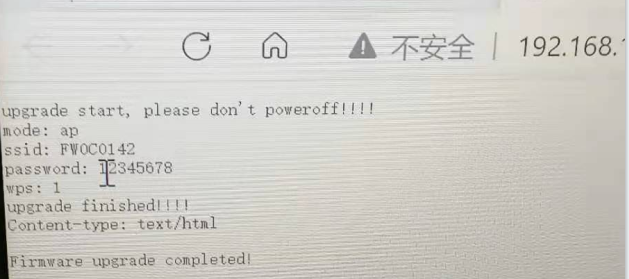
2.5 Turn on FT6 & FR6, press WPS separately to pair. The FT6 and FR6 can be connected after success pairing.
3. Upgrade the transmission module firmware of the receiver FR6
3.1 After finishing the pairing, turn on Wifi again and find FW + 6 numbers click “connect”, then enter the password 12345678
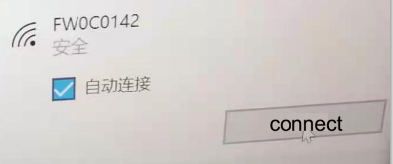

3.2 Key in IP address 192.168.1.120 in the browser, then choose the file “cnc-nand_rootfs_rx.bin” from the folder “Transmission Module Firmware” and upload, and then click “save environment”.
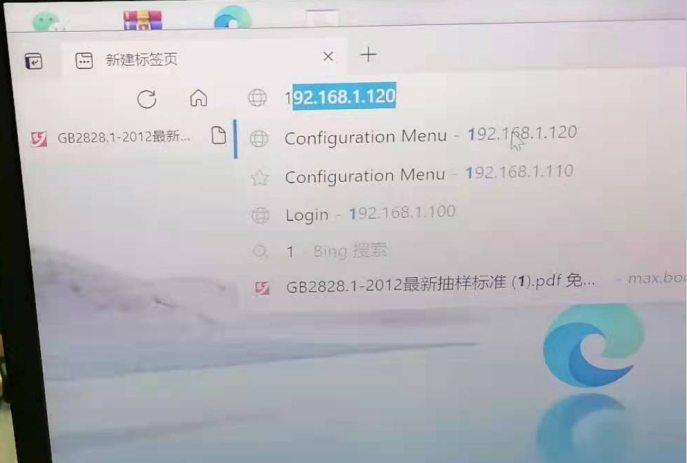
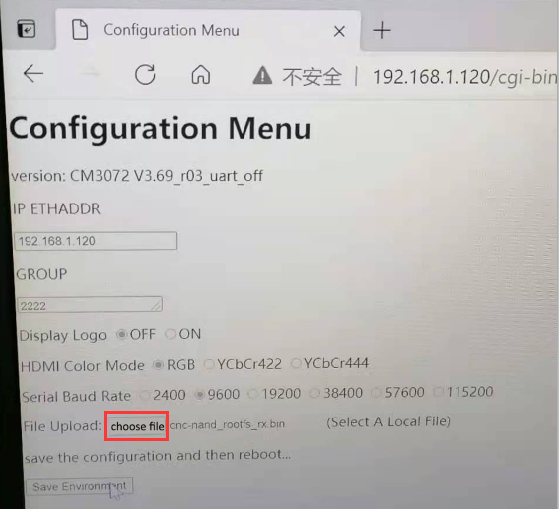
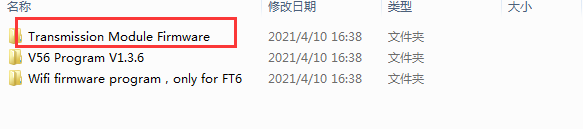
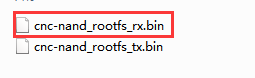
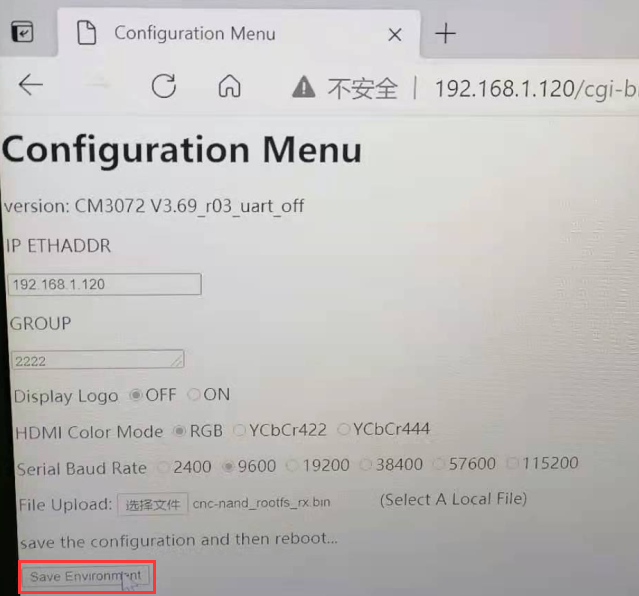
3.3 After saving, remove the part behind the IP address (see below picture ), refresh the page and check if it is updated to version 3.72
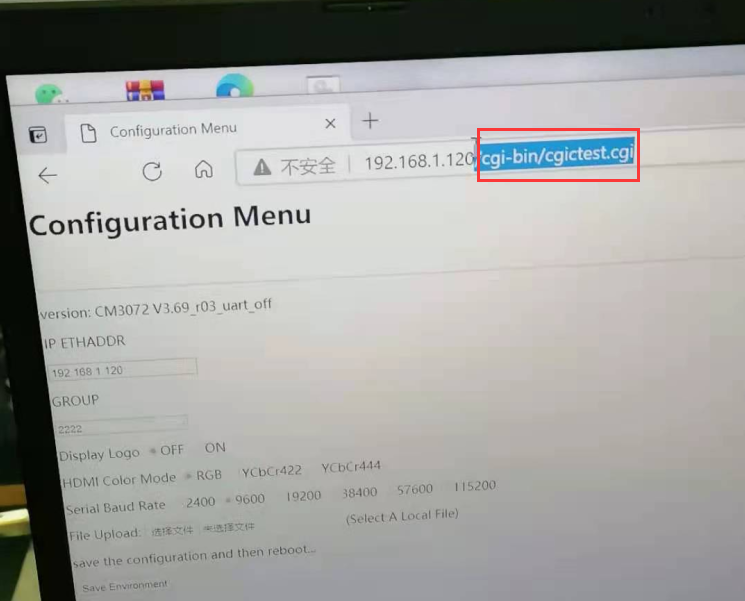

4. Upgrade the transmission module firmware of the transmitter FT6
4.1 Key in IP address 192.168.1.110 in the browser, then choose the file “cnc-nand_rootfs_tx.bin” from the folder “Transmission Module Firmware” and upload, and then click “save environment”.
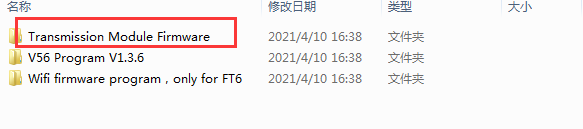
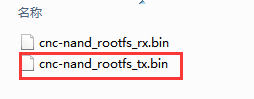
4.2 After saving, remove the part behind the IP address (see below picture ), refresh the page and check if it is updated to version 3.72
After operating all the steps, the entire upgrade is completed.
Reminder: The firmware of the transmitter and receiver can’t be contrary.

